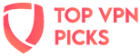Jump to:
Terms of Use
- Last Updated: March 7, 2024
What cookies are
What cookies are used when you use the Site
How third parties use cookies on the Site
Your cookie options
Interest-Based Advertising
1. What Cookies Are?
2. What cookies are used for when I use the Site?
Essential Cookies: These first-party cookies allow users to use a feature of the Site such as: (i) remaining logged in, or (ii) making purchases.
Analytics Cookies: These cookies track information about how the Site/s are being used so that we can improve them and report on our performance. We may also use analytics cookies to test new ads, pages, or features to see how users react to them. Analytics cookies may either be first-party or third-party cookies.
Preference Cookies: These first-party cookies store your Site preferences.
Ad Targeting Cookies: These third-party cookies (also known as “behavioral” or “targeted” advertising are placed by advertising platforms or networks in order to: (i) deliver ads and tracks ad performance, and (ii) enable advertising networks to deliver ads that may be relevant based upon your activities.
3. How do third parties use cookies on the Sites?
4. What are my cookie options?
5. How to manage cookies?
How to disable behaviorally targeted advertising cookies
If you are concerned about behaviorally targeted advertising cookies (which serve you advertisements based on your use of the Website and other websites), users based in the European Union can visit www.youronlinechoices.eu and users based in the US can visit http://www.aboutads.info/choices for more information.
How to enable and disable cookies using your browser
Google Chrome
Click the wrench icon on the browser toolbar >> Select Settings >> Click ‘Show advanced settings’ >> In the “Privacy” section, click the ‘Content settings’ button
To enable cookies in the “Cookies” section, pick ‘Allow local data to be set’, this will enable both first-party and third-party cookies. To allow only first-party cookies pick ‘Block all third-party cookies without exception’
To disable cookies, in the “Cookies” section, pick ‘Block sites from setting any data’
Note there are various levels of cookie enablement and disablement in Chrome. For more information on other cookie settings offered in Chrome, refer to the following page from Google: http://support.google.com/chrome/bin/answer.py?hl=en&answer=95647
Microsoft Internet Explorer 6.0, 7.0, 8.0
Click on ‘Tools’ at the top of your browser window and select ‘Internet Options’ >> In the options window navigate to the ‘Privacy’ tab
To enable cookies: Set the slider to ‘Medium’ or below
To disable cookies: Move the slider to the top to block all cookies
Note there are various levels of cookie enablement and disablement in Explorer. For more information on other cookie settings offered in Internet Explorer, refer to the following page from Microsoft: http://windows.microsoft.com/en-GB/windows-vista/Block-or-allow-cookies
Microsoft Edge
Click on the More actions button on the toolbar, and select Settings >>Search for View advanced settings and click on it >> Under Cookies section, select to either Don't block cookies (default), block only third-party cookies >> Restart Edge.